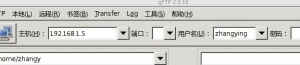一,gftp,filezilla的用法
gftp和filezilla都可以是图形化的ftp客户端工具,用法很简单
1),gftp看下图
[zhangy@BlackGhost ~]$ gftp
windows下面的filezilla根这个差不多,在这儿就不多说了。
二,lftp的用法
1),命令参数,以及说明
去手册里看看
[zhangy@BlackGhost ~]$ man lftp
lftp(1) lftp(1)
NAME
lftp - Sophisticated file transfer program
SYNTAX
lftp [-d] [-e cmd] [-p port] [-u user[,pass]] [site]
lftp -f script_file
lftp -c commands
lftp --version
lftp --help
VERSION
This man page documents lftp version 3.7.7.
DESCRIPTION
lftp is a file transfer program that allows sophisticated ftp, http and
other connections to other hosts. If site is specified then lftp will
connect to that site otherwise a connection has to be established with
the open command.
下面还有好多,看的头痛,能看懂,不过挺烦的。不看了,上网找。传个文件,下载个文件,简单的事,我喜欢走捷径,把复杂的东西简单化,易管理化。
lftp 是一个功能强大的下载工具,它支持访问文件的协议: ftp, ftps, http, https, hftp, fish.(其中ftps和https需要在编译的时候包含openssl库)。llftp的界面非常想一个shell: 有命令补全,历史记录,允许多个后台任务执行等功能,使用起来非常方便。它还有书签、排队、镜像、断点续传、多进程下载等功能。
命令行语法
lftp [OPTS]
'lftp'是在 rc 文件执行后 lftp 执行的第一个命令
-f 执行文件中的命令后退出
-c 执行命令后退出
--help 显示帮助信息后退出
--version 显示 lftp 版本后退出
其他的选项同 'open' 命令
-e 在选择后执行命令
-u [,] 使用指定的用户名/口令进行验证
-p 连接指定的端口
主机名, URL 或书签的名字
2),lftp应用例子
a,登录服务器
[zhangy@BlackGhost ~]$ lftp zhangying:*******@192.168.1.5:21
lftp zhangying@192.168.1.5:~> ls
-rw------- 1 0 0 21670 Jan 12 02:38 _.c
-rw-r--r-- 1 0 0 8389144 Jan 11 09:05 _.vsl
-rw-r--r-- 1 1003 74 111572 Dec 18 10:04 a
-rw-r--r-- 1 1003 74 111572 Dec 18 08:58 aaa.patch
b,cd 命令及lcd命令
lftp zhangying@192.168.1.5:~> cd rsync_test/
lftp zhangying@192.168.1.5:~/rsync_test> lcd
lcd 成功, 本地目录=/home/zhangy
lftp zhangying@192.168.1.5:~/rsync_test>
c,get的用法
lftp zhangying@192.168.1.5:~> get url.txt
63 bytes transferred
d,put的用法
lftp zhangying@192.168.1.5:~/test> put test.cpio
3584 bytes transferred
ftp的命令很多的,就不都试了。
ftp> mget *.c 将远端工作站中,扩展名为 c 之所有文件,拷贝到本地工作站中
ftp> mput *.txt 将本地工作站中,扩展名为 txt 之所有文件,拷贝到远端工作站中
ftp> prompt 切换交互式指令(使用 mput/mget 时不用每个文件皆询yes/no)
ftp> binary 设定以二进制方式传送文件
ftp> ascii设定以ASCII方式传送文件(缺省值)
ftp> status 显示当前FTP状态
ftp> close关闭远程连接
ftp> quit 结束 ftp 工作
ftp> bye 结束 ftp 工作
转载请注明
作者:海底苍鹰
地址:http://blog.51yip.com/server/370.html